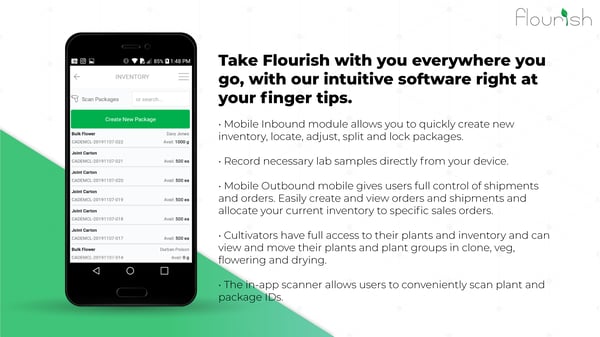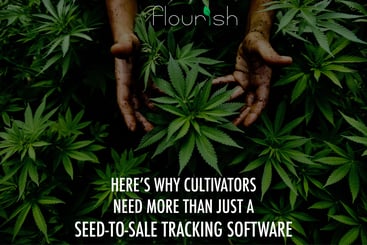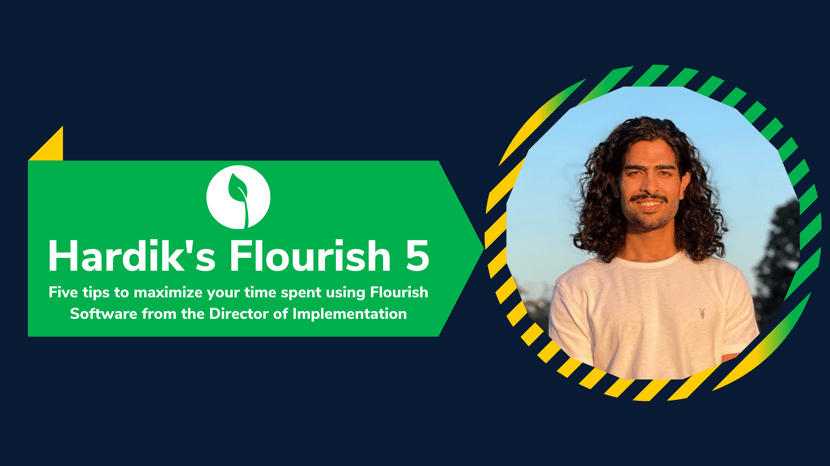
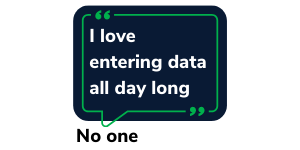 1. Bulk Actions:
1. Bulk Actions:
Instead of acting on a single package at a time, you can use the Bulk Actions menu to select multiple packages to complete a variety of actions. The bulk action menu also supports USB scanning so you can scan packages to make the actions even faster! This saves you valuable time if you're adding multiple packages to an order or moving a few packages from one room to another at a time.
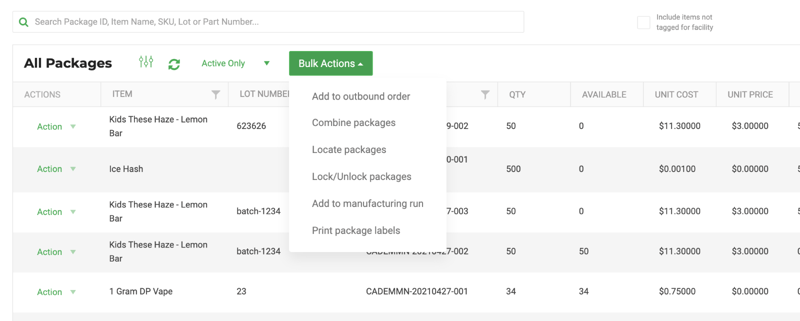
2. Re-ordering items:
If you repeatedly order supplies from a vendor or purchase the same strain from a supplier, you can “re-order” instead of creating a purchase order from scratch. Selecting Re-order will create a new purchase order in 'Created’ status with the vendor, items, and costs already filled out. You can make changes to the PO from that point but will save you a lot of time compared to creating it from scratch! You can also refer to our item Re-order report to be more proactive about being alerted about re-ordering items.
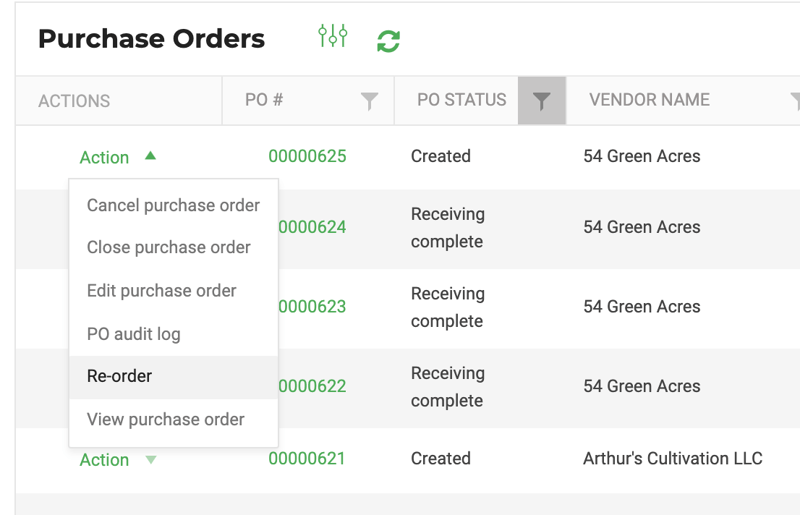
3. Cloning a sales order:
Similarly, if you sell a certain set of items to a customer, you can “Clone” a sales order. Cloning it will create a new sales order in created status and from that point on you can edit any information.
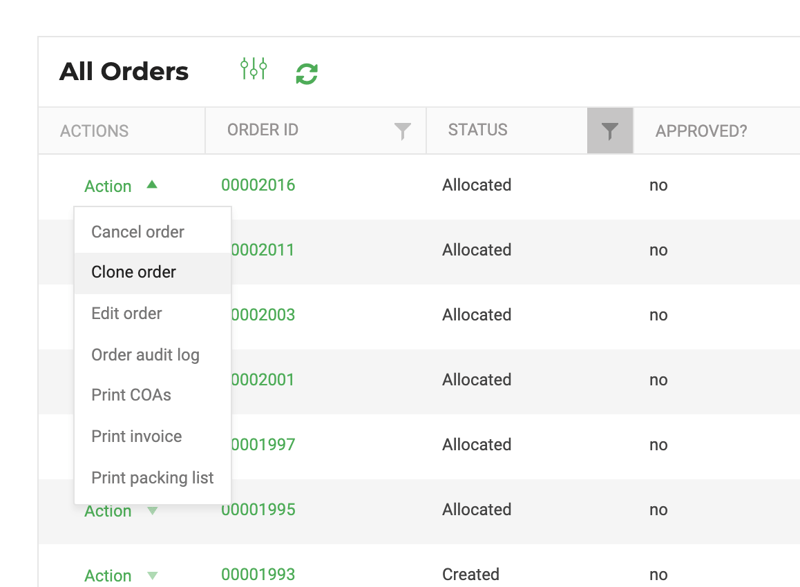
4. Cloning an item:
Adding a new flavor or a strain to an existing SKU? You can use the Clone item feature to create a new item. Cloning an item copies the class, category, UOM, unit weight, brand columns, and all the item rules of the source item so all you need to do is add a new item name, strain, SKU.
This is a client favorite!
5. Use the Flourish mobile app:
Our clients have cut down their order fulfillment time by 35-40% Check out how we solved a fulfillment problem for client RDC the Syndicate.
Not a Flourish User?